Manager guide
Menu Users
It provides an overview of all members and users of the system. A member can have multiple users and have to pay a membership. A user is anyone who can login into the system. For example a family member. User can have equipment and work. The access rights for this section are assigned to technicians, board of directors, auditors and administrators.
Members
Here you can find all the members of the association. It is possible to you a filter during searching for other member. Filtering can be done by using member's name and surname, city, street or telephone number. Filters ignore diacritical marks and can be filtered by only a few characters, no need to write the whole word. It is possible to sort results by column by clicking on its title. If you click second time the records will be sorted backwards. There is also an important opportunity to add a new member. This will create a system member, users assigned to that member and credit account for evidence of money transfers of that member.
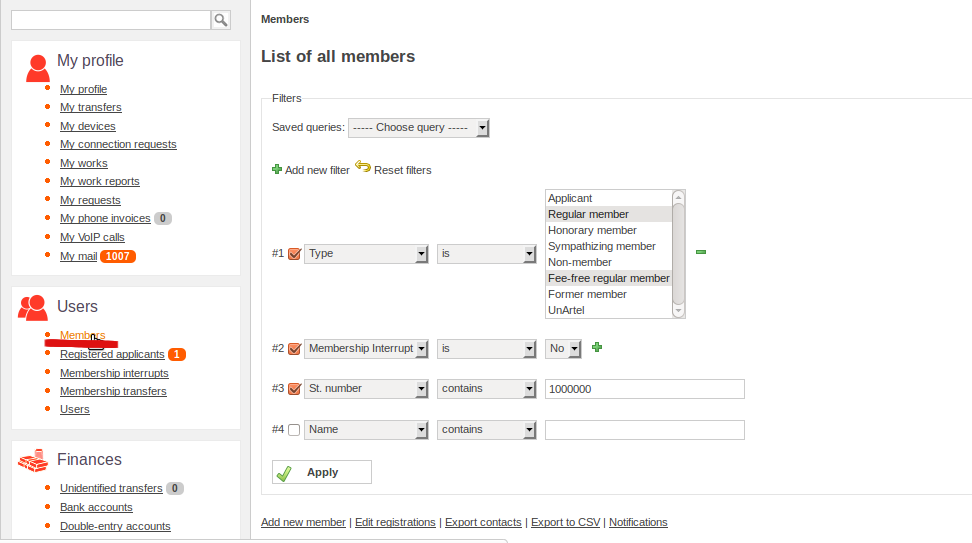
Users
It displays all system users FreenetIS. One member of the system can have more than one user. Each user has own login to the system. The user can have own works, devices and can also be a technician or manager.
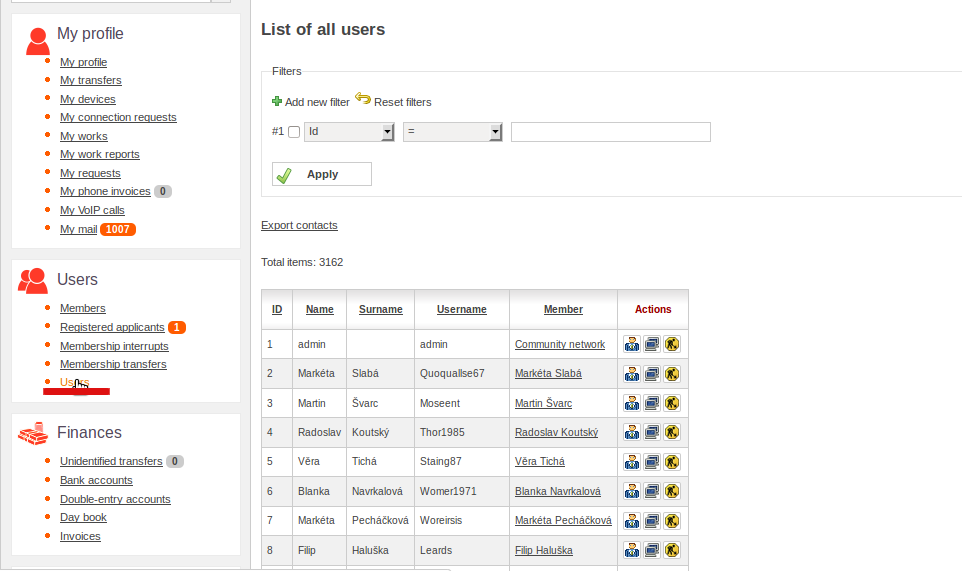
Networks
Only certified technicians and administrators have full rights to access this section. A Board of Directors, Audit Committee and non-certified technicians have only the right to view records.
Device
This section displays all the devices which is stored in the system. User can use filtering during search. There is possibility to add new devices. User has to give a device name[1], pick up a user [2] from a list and one of the already created templates for devices[3] and choose right type of device [4]. After pressing "Confirm" user will be asked to fill in additional data, like IP address, MAC address. Each device can have multiple interfaces.
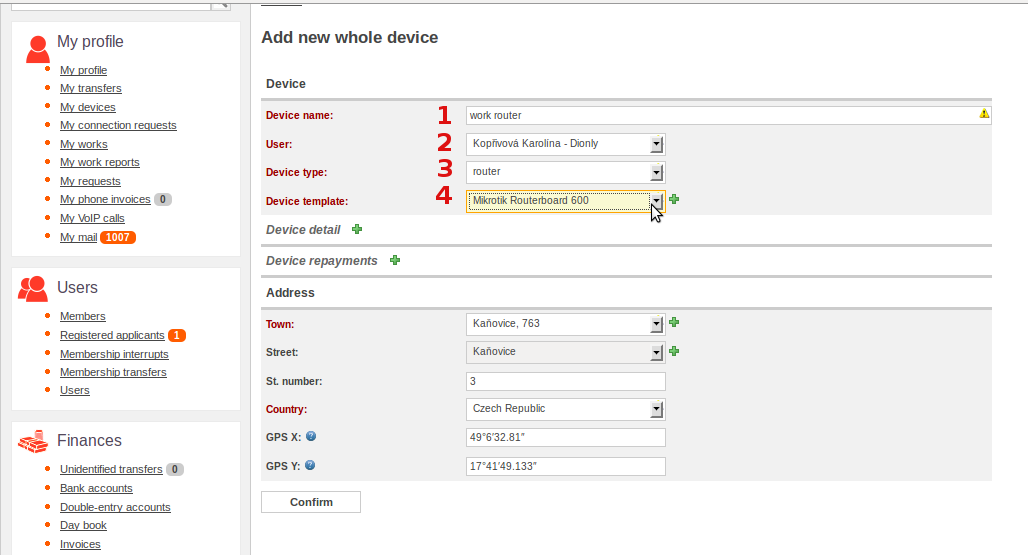
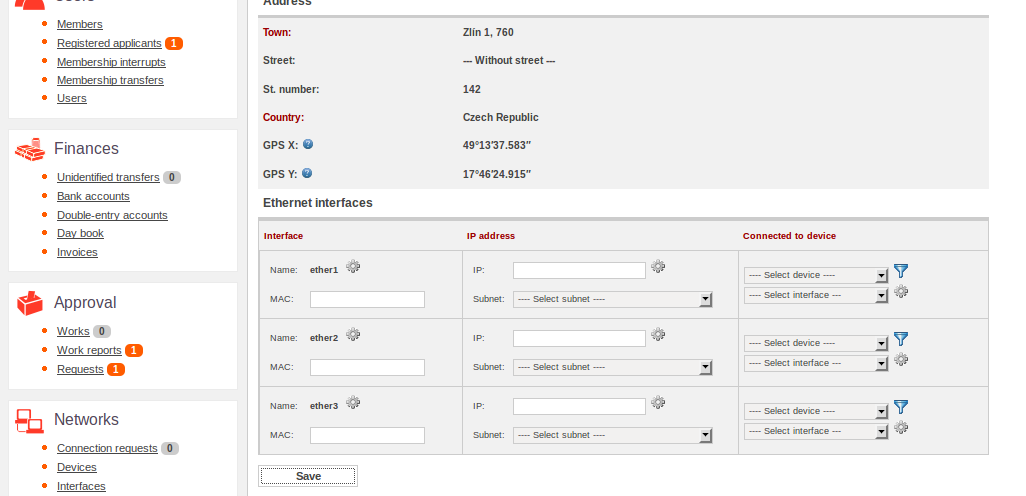
My works
In "My works" each user has an option to add the work for pending approval [1]. The work will be confirmed by voting. Only people from the Board can vote. Even if a user is in the Board, he or she can't approve alone his/her own work. Once the work is confirmed, it generates a transfer from the operation account to the member's account. This will show works of technicians, administrators, temp, or other enthusiasts. As soon as a work will be approved, the user will be able to see it in "Approved works"[2] list. In case that the work was declined, user will find it in "Rejected works"[3] list.