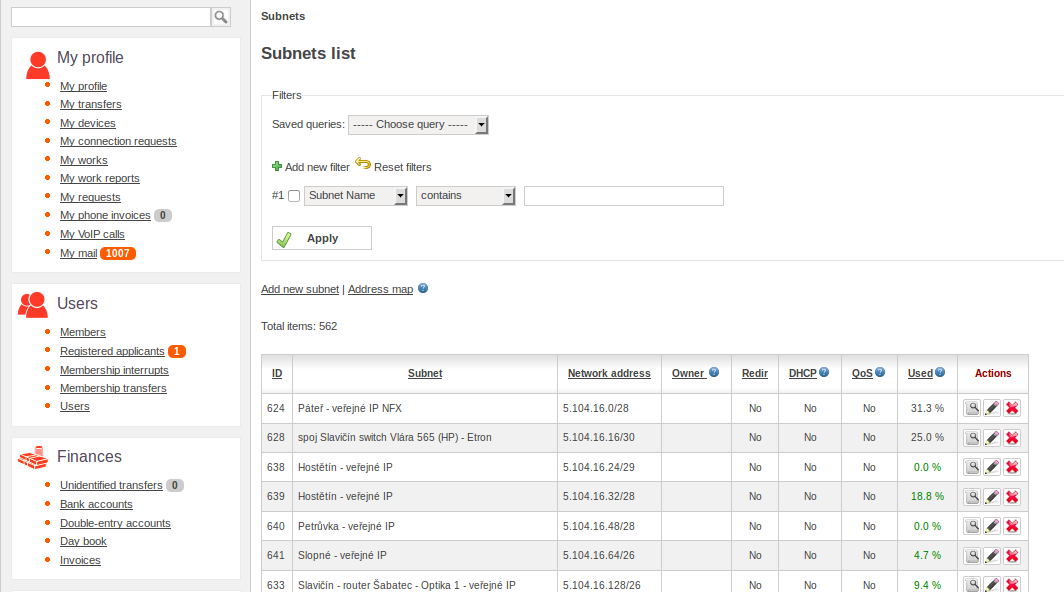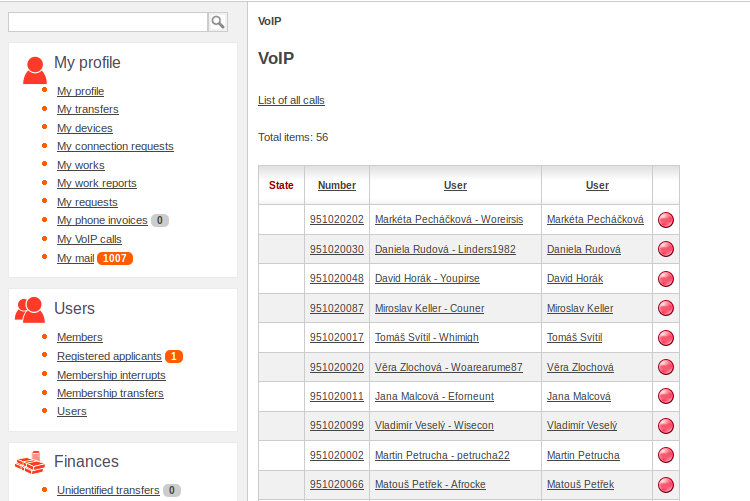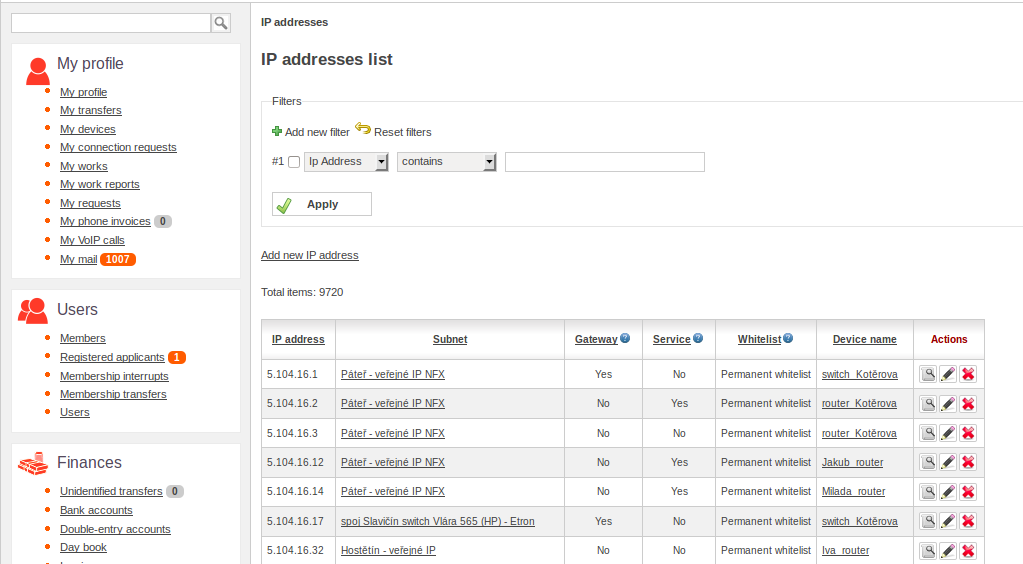Manager guide
Obsah
Menu Users
It provides an overview of all members and users of the system. A member can have multiple users and have to pay a membership. A user is anyone who can login into the system. For example a family member. User can have equipment and work. The access rights for this section are assigned to technicians, board of directors, auditors and administrators.
Members
Here you can find all the members of the association. It is possible to you a filter during searching for other member. Filtering can be done by using member's name and surname, city, street or telephone number. Filters ignore diacritical marks and can be filtered by only a few characters, no need to write the whole word. It is possible to sort results by column by clicking on its title. If you click second time the records will be sorted backwards. There is also an important opportunity to add a new member. This will create a system member, users assigned to that member and credit account for evidence of money transfers of that member.
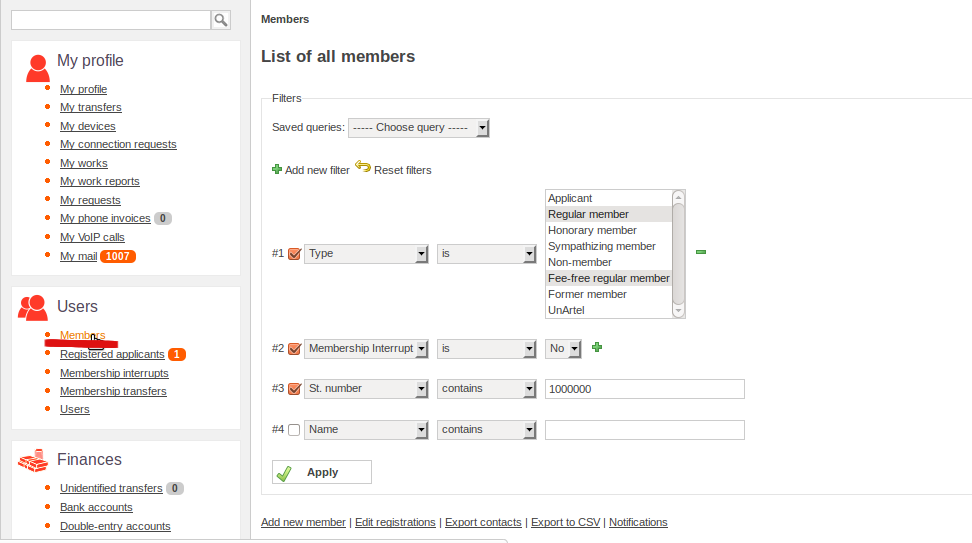
Users
It displays all system users FreenetIS. One member of the system can have more than one user. Each user has own login to the system. The user can have own works, devices and can also be a technician or manager.
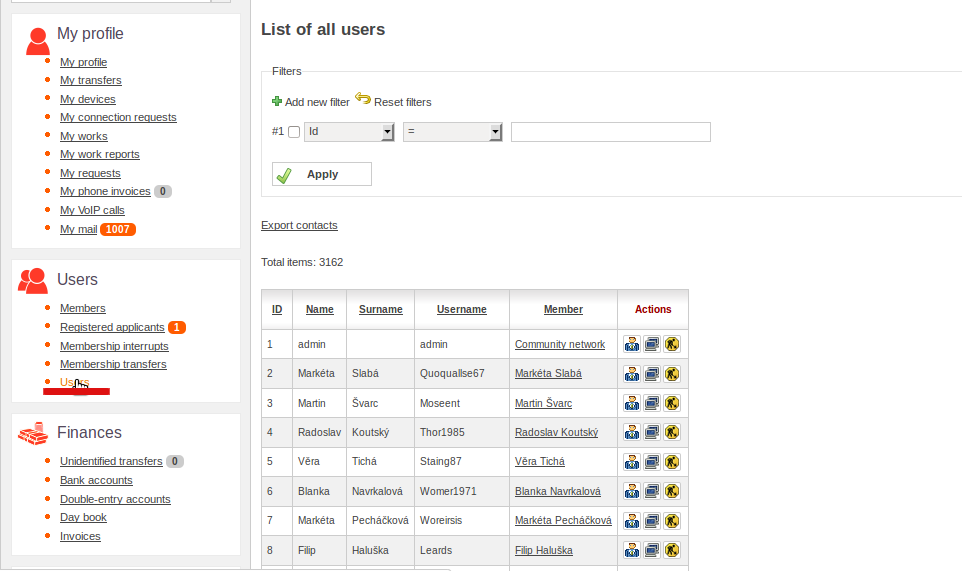
Networks
Only certified technicians and administrators have full rights to access this section. A Board of Directors, Audit Committee and non-certified technicians have only the right to view records.
Device
This section displays all the devices which is stored in the system. User can use filtering during search. There is possibility to add new devices. User has to give a device name[1], pick up a user [2] from a list and choose right type of device[3] and pick up one of the already created templates for devices[4]. After pressing "Confirm" user will be asked to fill in additional data, like IP address, MAC address. Each device can have multiple interfaces.
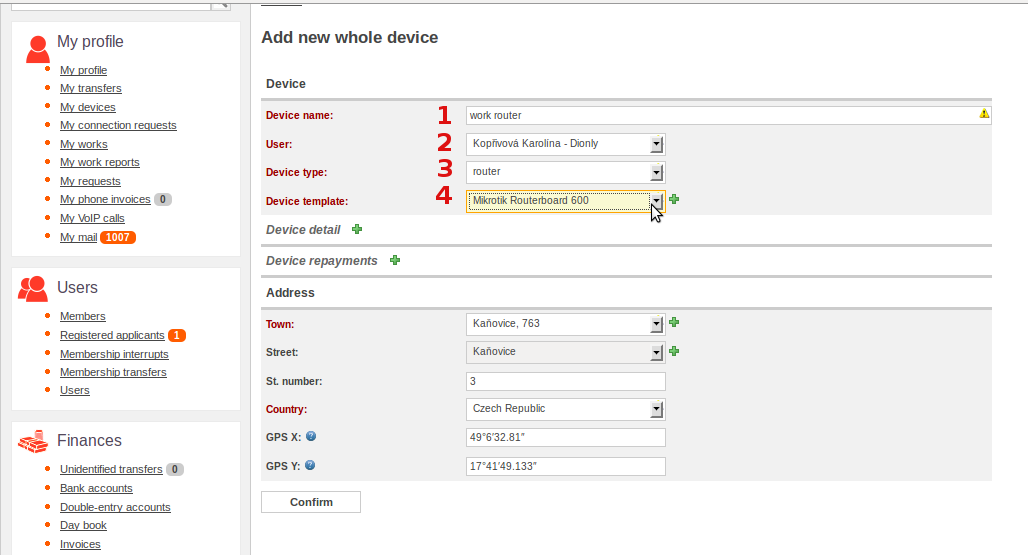
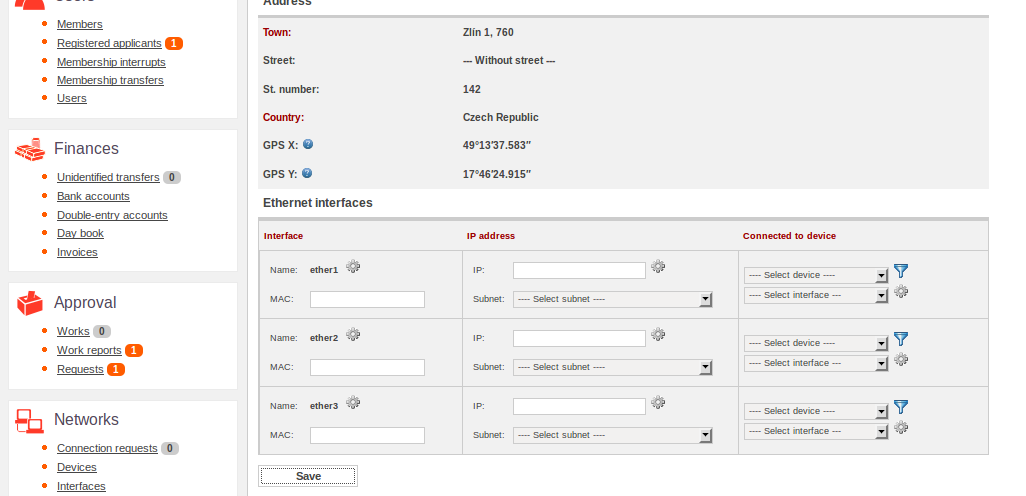
Links
Displays all links in the network. Links describe the network from the physical point of view. It stores Technology (Ethernet, wifi, optics, ...), the data transmission speed and duplexity. Links are important for adding new interfaces. User must determine whether link is connected to the new interface.
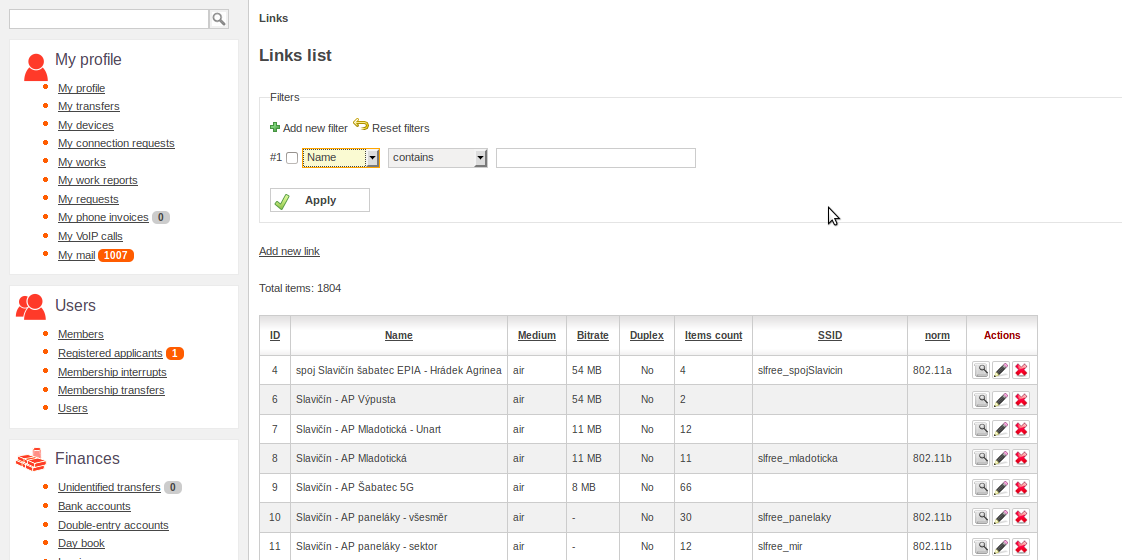
Interface
It displays all interface ports, virtual AP and bridge. Each device can have multiple interfaces. The interface is mainly represented by MAC address and always belongs to the link. In case that interface is a wireless, then it is not specified by type (AP, client), standards (802.11a, 802.11b, 802.11g, 802.11n), channel, frequency, antenna and polarisation. The interface may have multiple VLAN interfaces and IP addresses.
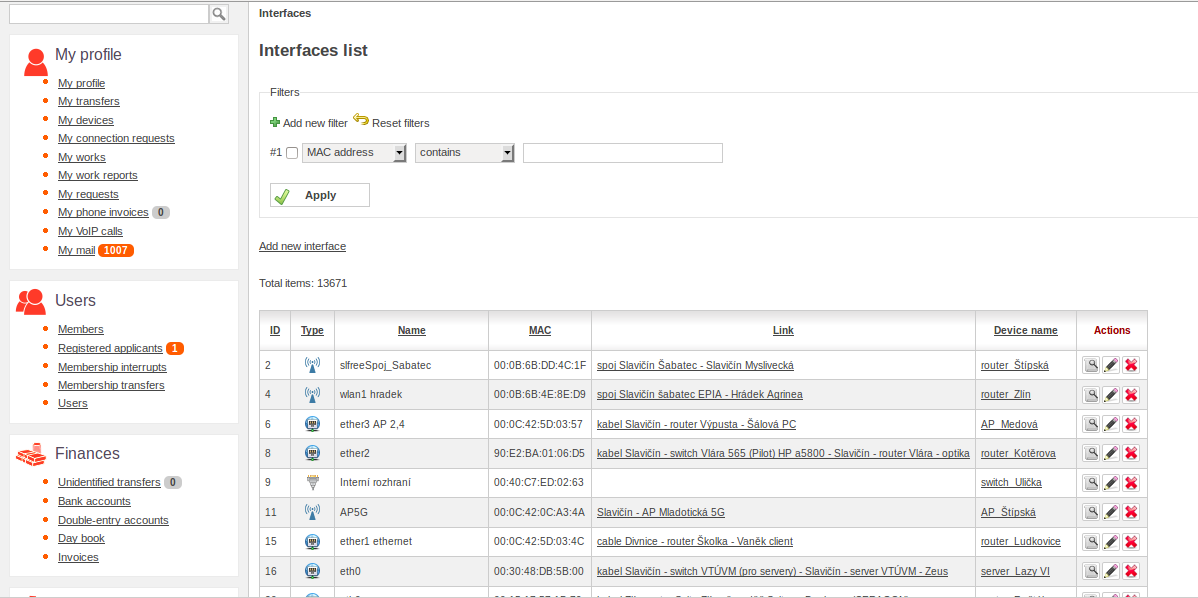
VLAN interface
It displays all VLAN interfaces (VLANs). VLAN interface is always belong to some existing interface and VLAN.
VLAN interfaces are used only with routers in optical networks. For example, one such router has one interface, which can have several VLAN interfaces, and every VLAN interface has its own IP address.
Vlans
It displays all Vlans (virtual LANs). VLANs are used in the network switches and routers at the link layer - see http://en.wikipedia.org/wiki/Virtual_LAN .
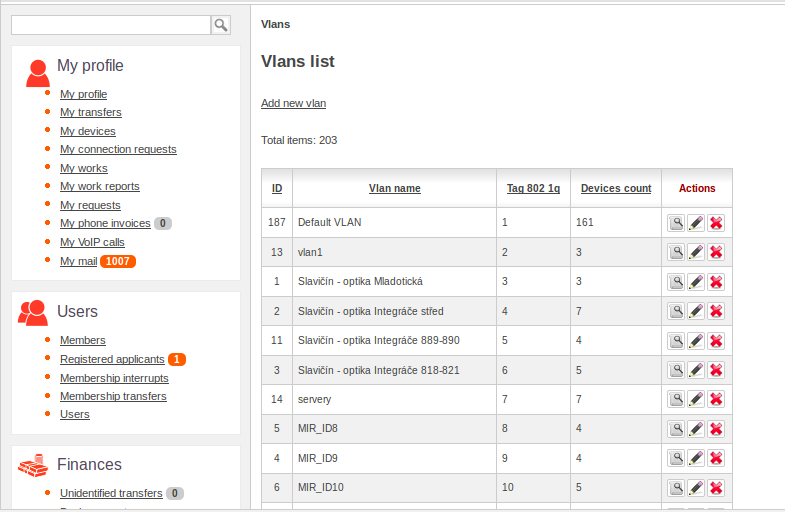
VoIP
It displays all registered VoIP accounts. Each user can't have more than one registered VoIP account. More about VoIP and it's [Nastavení VoIP - integrace s ústřednou a billingem | nastavení a integraci s asteriskem]]
IP addresses
It displays all IP addresses. Each IP address has at least one interface or Vlan interface (only in case if router IP address is on the optical network). IP address always belongs to the existing subnet.
Subnets
It displays all subnets. A subnet is an IP address with a mask, for exampls 192.168.0.0/24. Each IP address in the system belongs to a subnet. Subnet describes the network in terms of network (third) layer.