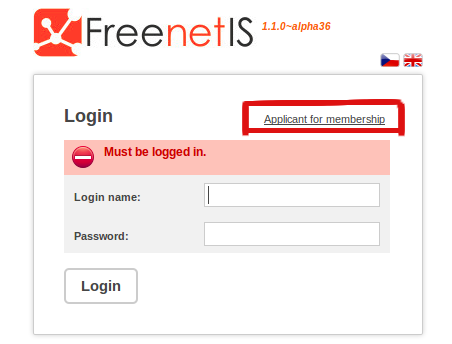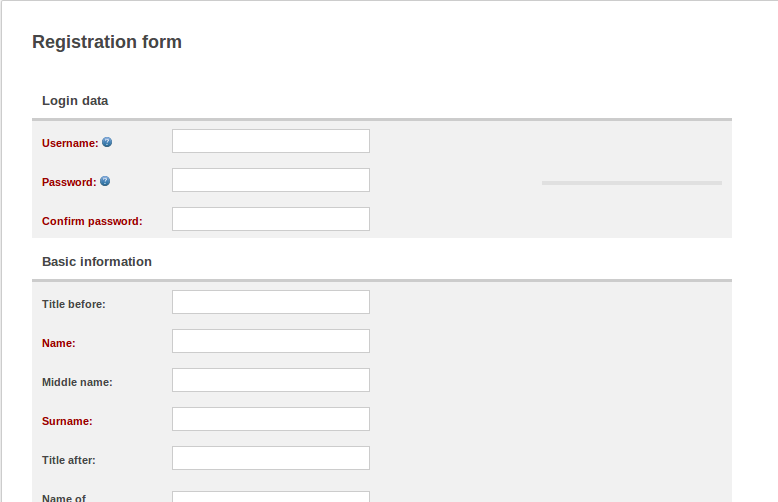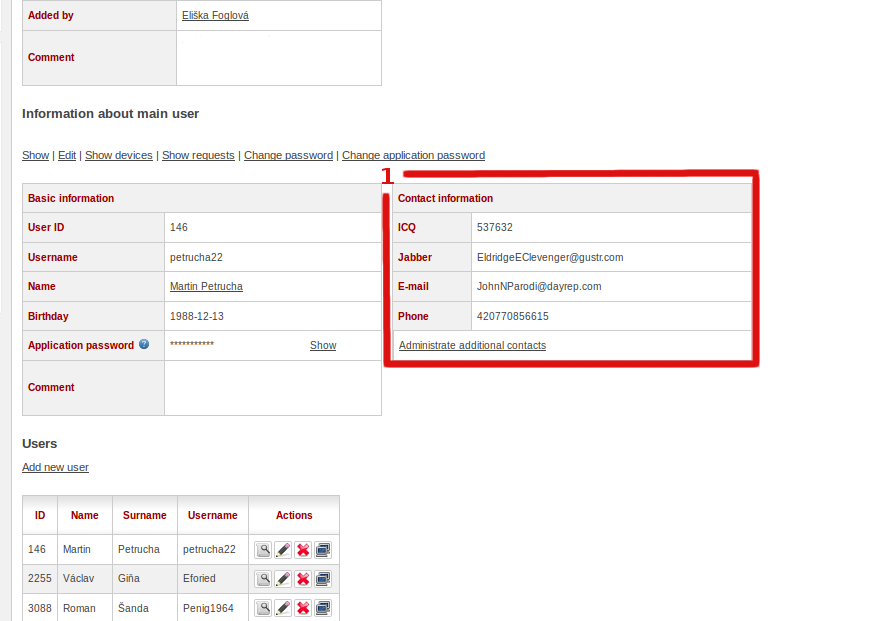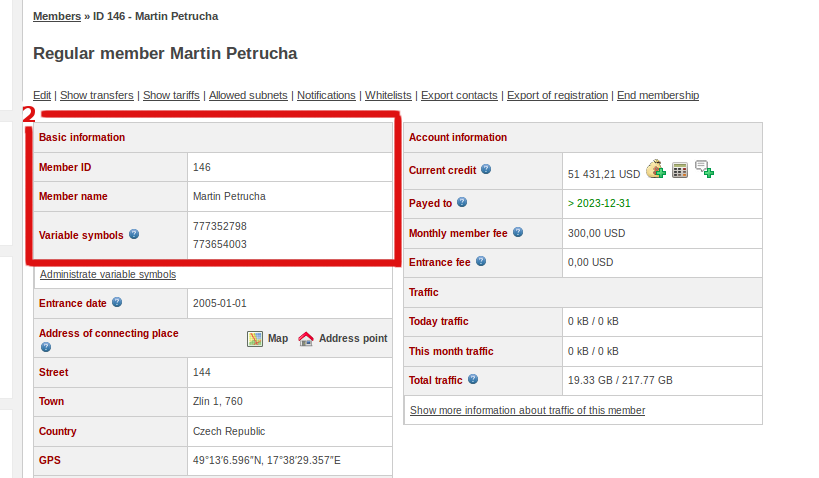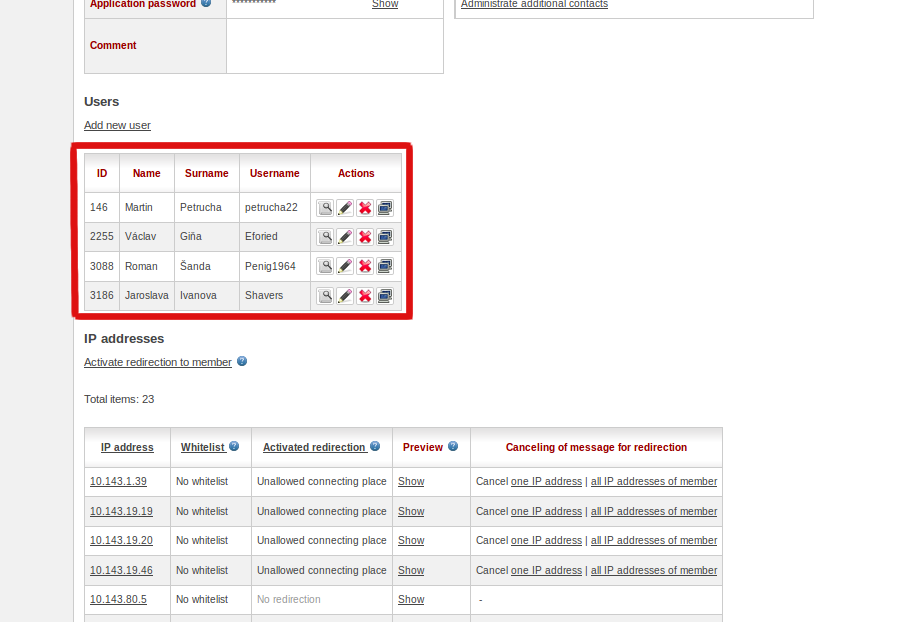User guide
Obsah
Login
In order to use information system FreenetIS every user has to login in to the system. In this case user has to be registered. This can be done by users themselves through the system and apply for membership: -Press "Applicant for membership"
-Fill in all data and press button "Register" at the bottom of a page
The technical support can also register a user. Before to start using FreenetIS, new members should receive from the association's assigned login information. The credentials data is login and password (login is a login name or a nickname)
My profile
A member profile will be available to see on a left panel, right after login. The profile page includes contact details [1] and information about membership [2]. If some information contains errors, that should be informed to support staff, administrators or access point. Also, member has to informed about changes in telephone number and account balance. According to telephone number system assigns the membership fees payment. Account balance allows a member to see a deadline of paid membership.
Users
The member profile is created by default after registration. However, a member can add additional users, such as family members who will have access to the system. A member can also delete an additional user. Better to do not add unnecessary users.
My transfers
The payment system in FreenetIS works based on accounts and transfers. There are two types of accounts - banking and double-entry. A member can see transfers of money in his credit (double-entry) account. The processing of membership fees is following: first of all the association's bank account receives a payment. If the association charges the processing fee, then the fee will be transferred from credit account to the association operational account. If freenetIS successfully assigns the payment according to its variable symbol, then remaining amount is send to the member's credit account. A member sees these transfers as an incomes. A regular membership fee will be pulled down from a credit card account every month. It will be shown as outgoing payment. The account balance will be counted by adding incoming payments and subtracting outgoing payments. If bank account amount is closer to zero, a member will be aware about this situation(either by mail or web redirection). If a member has a debt, he will be warned about payment. If the payment won't be transmitted by the deadline, member will be redirected or disconnected.
My devices
Members can see all their devices, such as: home router, computers, laptops, etc. Member can add new device by clicking link "Add new device". Every new device or update will be reported to the administrators.
My VoIP calls
It contains a list of your VoIP calls if you hold a VoIP phone. It also allows to calculate a price of the call to any number.
My mail
It provides an access to the internal information mail system. A member can be alerted about various activities in the system and also available to communicate with other users via mail system.
Change password
In "Information about main user" form member can find a button "Change password". A form will appear right after pushing a button, in order to fill in a form with your old and new passwords.
Logout
After work on the system members should to logout. It can be done by clicking on the link "Logout" at the top right corner of a page.