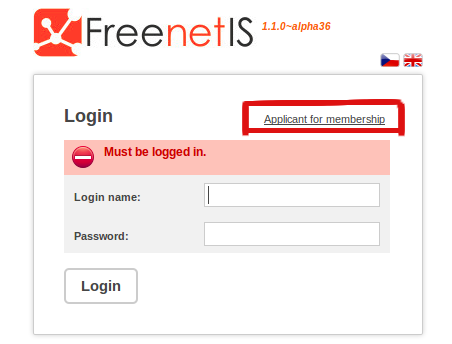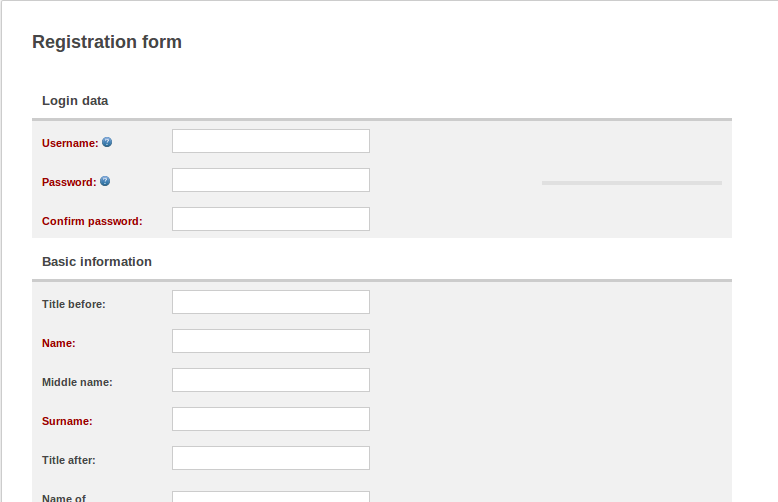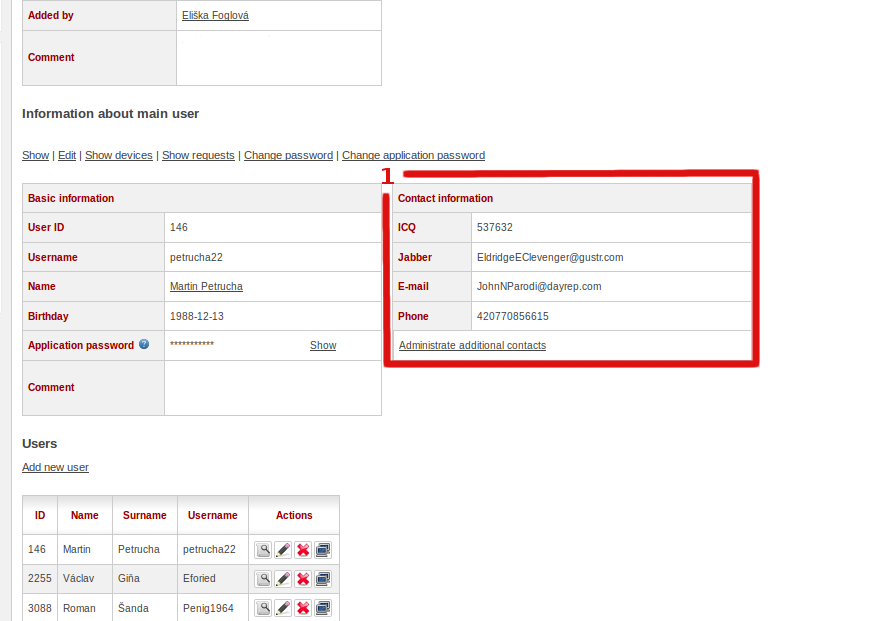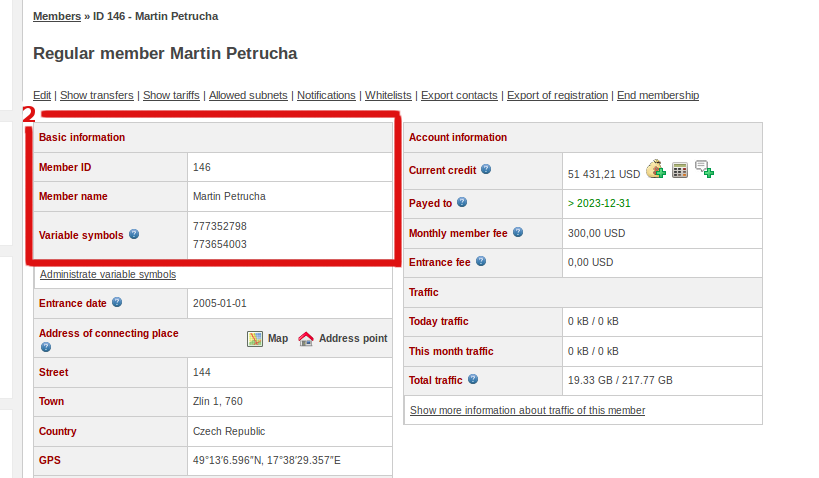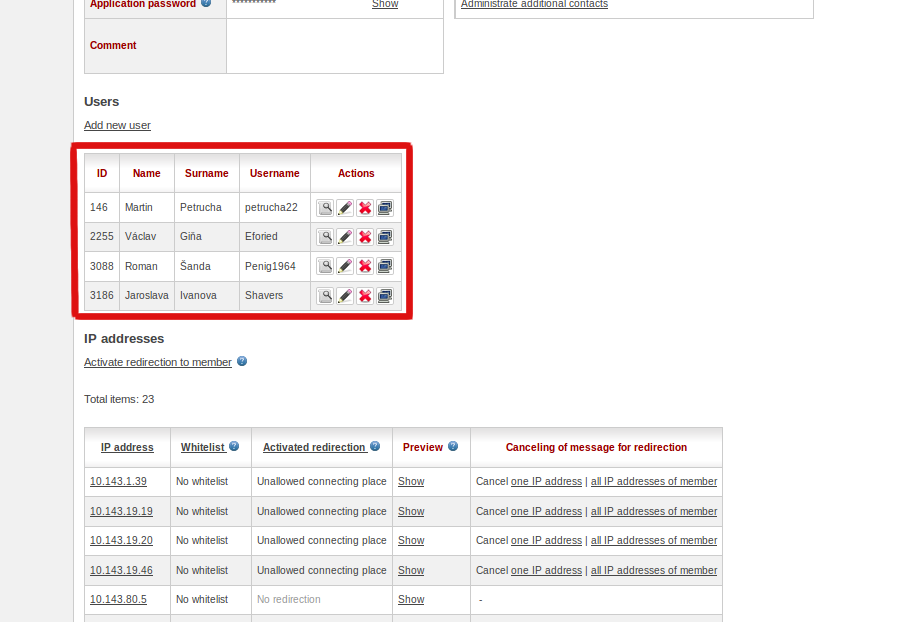User guide: Porovnání verzí
(→My profile) |
|||
| Řádek 12: | Řádek 12: | ||
= My profile = | = My profile = | ||
| − | A member profile will be available to see | + | A member profile will be available to see right after login. The profile page includes contact details [1] and information about membership [2]. If some information contains errors, member can easily correct it by pressing button "Edit". In order to change phone number, member has to press "Administrate additional contacts" under column "Contact information". According to telephone number system assigns the membership fees payment. Account balance allows a member to see a deadline of paid membership. |
[[Soubor:ContactData.png]] | [[Soubor:ContactData.png]] | ||
[[Soubor:MemberData.png]] | [[Soubor:MemberData.png]] | ||
Verze z 14. 6. 2013, 12:42
Login
In order to use information system FreenetIS every user has to login in to the system. In this case user has to be registered. This can be done by users themselves through the system and apply for membership: -Press "Applicant for membership"
-Fill in all data and press button "Register" at the bottom of a page
The technical support can also register a user. Before to start using FreenetIS, new members should receive from the association's assigned login information. The credentials data is login and password (login is a login name or a nickname)
My profile
A member profile will be available to see right after login. The profile page includes contact details [1] and information about membership [2]. If some information contains errors, member can easily correct it by pressing button "Edit". In order to change phone number, member has to press "Administrate additional contacts" under column "Contact information". According to telephone number system assigns the membership fees payment. Account balance allows a member to see a deadline of paid membership.
Users
The member profile is created by default after registration. However, a member can add additional users, such as family members who will have access to the system. A member can also delete an additional user. Better to do not add unnecessary users.